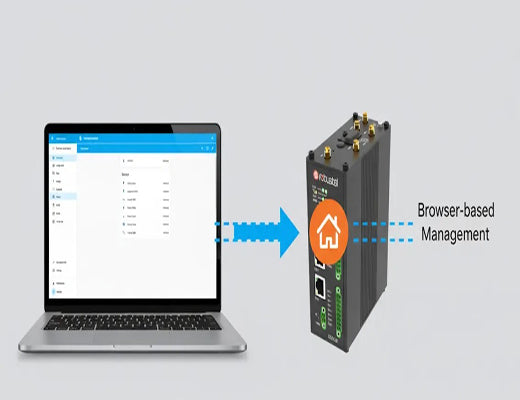
How to install an file editor for Home Assistant on the EG5120
|
|
Time to read 5 min
|
|
Time to read 5 min
This article provides a detailed, step-by-step guide on how to install a file editor within Home Assistant running on a Robustel EG5120 edge gateway.
By following these instructions, you'll be able to add a powerful UI-based editor.
This allows you to modify configuration.yaml and other critical files directly from your web browser without needing SSH or Samba access.
If you're running Home Assistant on a powerful device like the Robustel EG5120, you already appreciate the benefits of a robust, industrial-grade platform. But let's be honest: isn't it frustrating when you need to make a quick tweak to your configuration.yaml and have to fire up an SSH client or navigate a network share? In my experience, these small interruptions can really break your workflow, especially when you're in the zone perfecting a new automation.
The real 'aha!' moment for many Home Assistant users is discovering they can manage everything, including the core configuration files, right from the dashboard. This guide is all about that moment. We're going to walk through how to install a user-friendly Home Assistant file editor, turning your EG5120 into a completely self-contained management hub. It's a simple change that makes the entire experience smoother and more efficient.
Let's be clear: managing your Home Assistant instance effectively often means getting your hands dirty with YAML files. Whether you're adding new integrations, creating complex automations, or customizing your dashboard, the configuration.yaml file is your command center.
A dedicated Home Assistant file editor integrated into the UI brings several game-changing advantages:
This is especially true when running on an edge device like the EG5120. You've already invested in a powerful, always-on piece of hardware; why not make managing it as seamless as possible? You can learn more about the power of edge computing in our guide to industrial edge gateways.

Before we jump into the fun part, let's quickly run through a checklist to make sure you've got everything ready to go. Trust me, getting these things in order first will make the whole process a breeze.
First, we need to get into the EG5120's command center.
http://192.168.0.1:8123. Create your initial user account here; we'll need it for the next step.First, we need to get the necessary components installed through HACS.
config edit. Install both File editor and config editor card. You've now added the core back-end and the front-end card for your new Home Assistant file editor.With the backend installed, the next step is to make it visible and functional on your dashboard.
File editor integration you just installed via HACS.config editor card and add it to your view.And that's it! You should now see a new card on your dashboard with a dropdown menu. You can select configuration.yaml or any other editable configuration file to make changes directly.

A1: Yes, it's generally safe. Home Assistant has a built-in configuration check that you can run before restarting. It's always a good practice to use this feature (under Developer Tools -> YAML) to validate your changes and prevent a failed restart. For more on industrial security best practices, you can review standards like IEC 62443.
A2: They achieve similar goals! The official add-on runs in a separate tab as a full-screen editor, while the method described here integrates the editor as a "card" directly into your main dashboard (Lovelace UI). It often comes down to personal preference—some people prefer the integrated card for quick edits, while others like the dedicated page of the official add-on.
A3: You can edit the files that Home Assistant's permissions allow, which typically includes your entire configuration directory (where YAML files reside), but not system-level files of the underlying operating system. This is a security feature to protect the integrity of your RobustOS Pro system.


